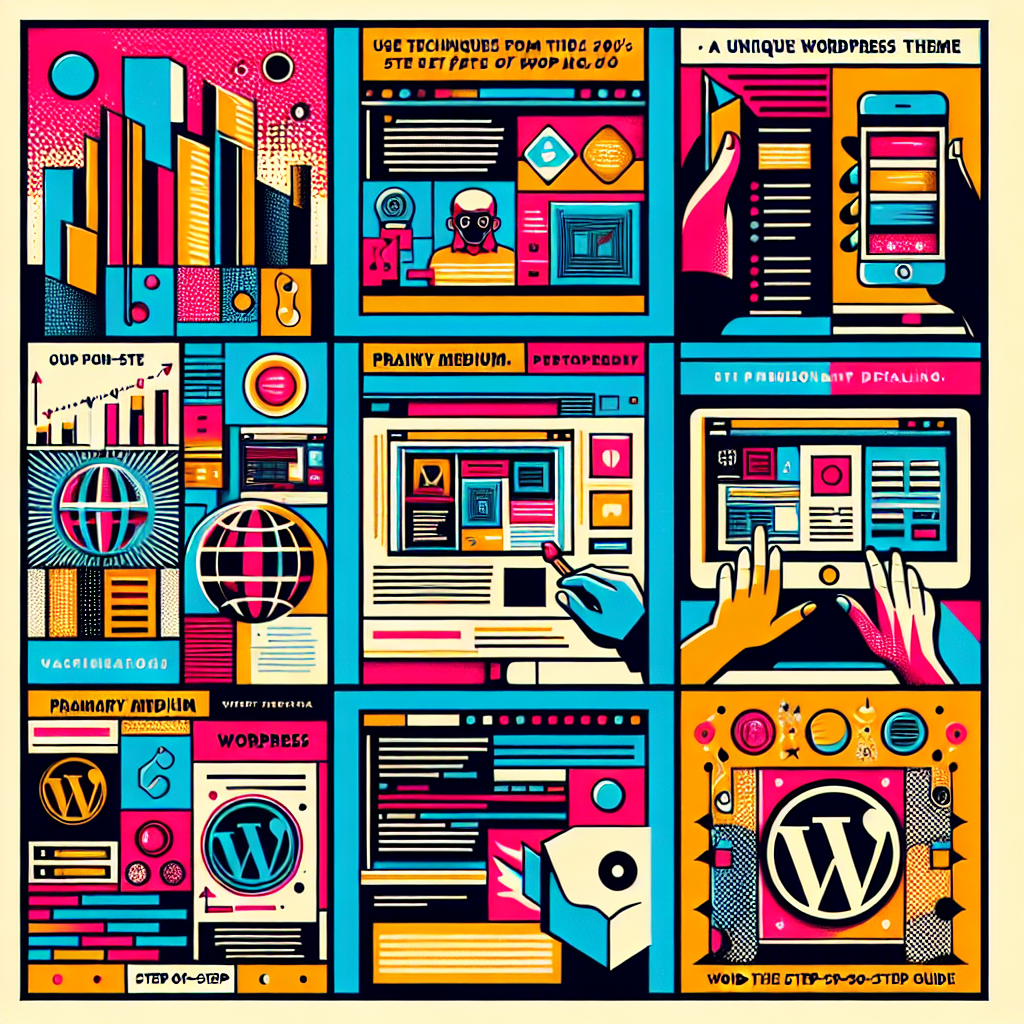Introduction
Creating a unique WordPress theme can be a fulfilling endeavor that not only showcases your creativity but also enhances your website’s functionality. Whether you’re a seasoned developer or a novice, this step-by-step guide will equip you with the knowledge and tools needed to embark on this journey.
Step 1: Understanding the Basics of WordPress Themes
What is a WordPress Theme?
A WordPress theme is a collection of files that work together to create the design and functionality of a WordPress site. It includes templates, stylesheets, and scripts.
Why Create Your Own Theme?
Creating your own theme allows you to tailor your site to your specific needs, ensuring that it stands out from the crowd. A custom theme can also enhance website performance and user experience.
Step 2: Setting Up Your Development Environment
Essential Tools You Will Need
- Local Server (e.g., XAMPP, MAMP)
- Code Editor (e.g., Visual Studio Code, Sublime Text)
- Browser Developer Tools
Installing WordPress Locally
Installing WordPress on your local server is straightforward. Download the latest version from the official website and follow the installation instructions provided.
Step 3: Understanding WordPress Theme Structure
Key Files in a WordPress Theme
A typical WordPress theme consists of several key files:
- style.css – Contains styles for your theme.
- index.php – The main template file.
- functions.php – Used for theme functions and features.
- header.php – Contains the header section of your site.
- footer.php – Contains the footer section of your site.
Step 4: Creating Your Theme Directory
Where to Place Your Theme Files
Navigate to the /wp-content/themes/ directory in your WordPress installation and create a new folder for your theme. Choose a unique name that reflects your theme’s purpose.
Creating the style.css File
Inside your theme folder, create a file named style.css. This file should include a comment block at the top that provides information about your theme:
/*
Theme Name: My Unique Theme
Theme URI: http://example.com
Author: Your Name
Author URI: http://example.com
Description: A brief description of your theme.
Version: 1.0
License: GNU General Public License v2.0
License URI: http://www.gnu.org/licenses/gpl-2.0.html
Tags: custom, responsive, theme
*/
Step 5: Building the Basic Template Files
Creating index.php
The index.php file is the main template for your theme. Start by adding a simple HTML structure and integrating WordPress functions to dynamically display content.
Adding Header and Footer
Next, create header.php and footer.php files. Use get_header(); and get_footer(); functions in your index.php to include these files seamlessly.
Step 6: Enhancing Your Theme with WordPress Functions
Utilizing the functions.php File
The functions.php file allows you to add custom functionality to your theme. You can enqueue styles and scripts, register menus, and add widgets using this file.
Example: Enqueuing Styles and Scripts
function my_theme_enqueue_styles() {
wp_enqueue_style('style-name', get_stylesheet_uri());
}
add_action('wp_enqueue_scripts', 'my_theme_enqueue_styles');
Step 7: Customizing Your Theme’s Appearance
Creating a Custom Header
WordPress allows you to add custom headers through the Customizer. Use the add_theme_support('custom-header'); in your functions.php to enable this feature.
Working with the Customizer
The WordPress Customizer allows users to modify themes easily. You can add options for colors, layouts, and more.
Step 8: Making Your Theme Responsive
Utilizing Media Queries
Making your theme responsive is essential in today’s mobile-first world. Use CSS media queries to adjust styles based on screen size.
Testing Your Theme on Different Devices
Regularly test your theme on various devices and browsers to ensure compatibility and a seamless user experience.
Step 9: Adding Widgets and Sidebars
Registering Widget Areas
Widgets allow users to add content and features to their site. Use the register_sidebar(); function in your functions.php file to create widget areas.
Displaying Widgets in Your Theme
To display the registered widget areas, use the dynamic_sidebar(); function in appropriate template files.
Step 10: Testing and Debugging Your Theme
Using Debugging Tools
Debugging is an essential part of theme development. Utilize tools like Query Monitor and the WordPress Debugging Plugin to identify and fix issues.
Cross-Browser Compatibility Testing
Ensure your theme works well across different browsers. Tools like BrowserStack can help you test your theme on various platforms.
Step 11: Final Touches Before Launch
Optimizing for SEO
SEO is crucial for visibility. Ensure your theme adheres to SEO best practices by including proper header tags, alt attributes for images, and semantic HTML.
Preparing for Launch
Before launching, conduct a final review of your theme. Check for broken links, accessibility compliance, and overall functionality.
Step 12: Launching Your Theme
Uploading to WordPress.org
If you plan to share your theme with the community, follow the guidelines for submitting your theme to the WordPress Theme Repository.
Promoting Your Theme
Once your theme is live, promote it on social media, blogs, and forums to attract users and gather feedback.
Conclusion
Crafting your unique WordPress theme is a rewarding experience that allows you to express your creativity while building a functional and engaging website. By following this step-by-step guide, you are well-equipped to create a theme that not only meets your needs but also stands out in the crowded world of WordPress.